Integrations
Integrations are connections to external systems which let you automatically import existing data into Revision. You can set up integrations from the integrations tab in an organization's settings.
Overview
Set up a connection, test it, and sync resources. Select the resources you would like to import, and press "Import to Revision".
Importing
You can import the same resource again to update its Revision component.
Imported components will be marked as such in Revision. When editing an imported component, Revision will inform you that any changes you make will be overwritten by any subsequent imports:

Microsoft Azure
Configuration
To sync resources from from Azure, an App Registration with the Reader permission is required. For Revision to able to use the App Registration and call the Azure API, it needs the following:
- A Tenant ID,
- a Subscription ID,
- a Application (client) ID,
- and a Client Secret.
Let's create an App Registration and get those values.
Step 1: Sign in to Azure Portal
- Go to https://portal.azure.com.
- Select
Microsoft Entra ID(formerly Azure Active Directory).
Step 2: Register a New Application
- In the Entra ID blade, go to
App registrations > New registration Enter:
• Name: AzureResourceReaderApp (or any name you prefer)
• Supported account types: “Accounts in this organizational directory only”
• Leave the Redirect URI blank
- Click
Register
Step 3: Generate a Client Secret
- After registration, open your new app
- Go to
Certificates & secretsand add a new client secret - Enter a description (e.g. “Reader secret”) and choose an expiration period
- Click
Add - Copy the Client Secret value immediately — this is your generated secret, you won’t be able to see it again later
- Copy the Application (client) ID
Step 4: Copy all other values
- Navigate back to the Apps overview and copy the Tenant and Subscription IDs
Step 5: Assign Reader Role to the App
Finally, you need to grant the app read access to your Azure resources.
- Go to the Azure portal home
- Navigate to the subscription you want to read resources from
- Open
Access control (IAM)andAdd role assignment - Under Role, select
Readerand press "Next" - Under
Assign access to, choose "User, group, or service principal" - Click
Select members, search for your app’s name, and select it - Click "Review + assign"
Resources
Revision will currently import the following types from Azure:
- API Management
- API Operation
- Application Insight
- Cosmos DB
- Data Factory
- Event Grid
- Event Hubs
- Function App
- Function
- Integration Account
- Log Analytics Workspace
- Logic Apps
- Managed Instance SQL
- Service Bus
- Queue
- Topic
- Subscription
- Storage Account
- Web Apps
- Virtual Network
The amount of listed resources may as such not be the same as the total resource count in Azure. Revision notes these as "excluded" resources:
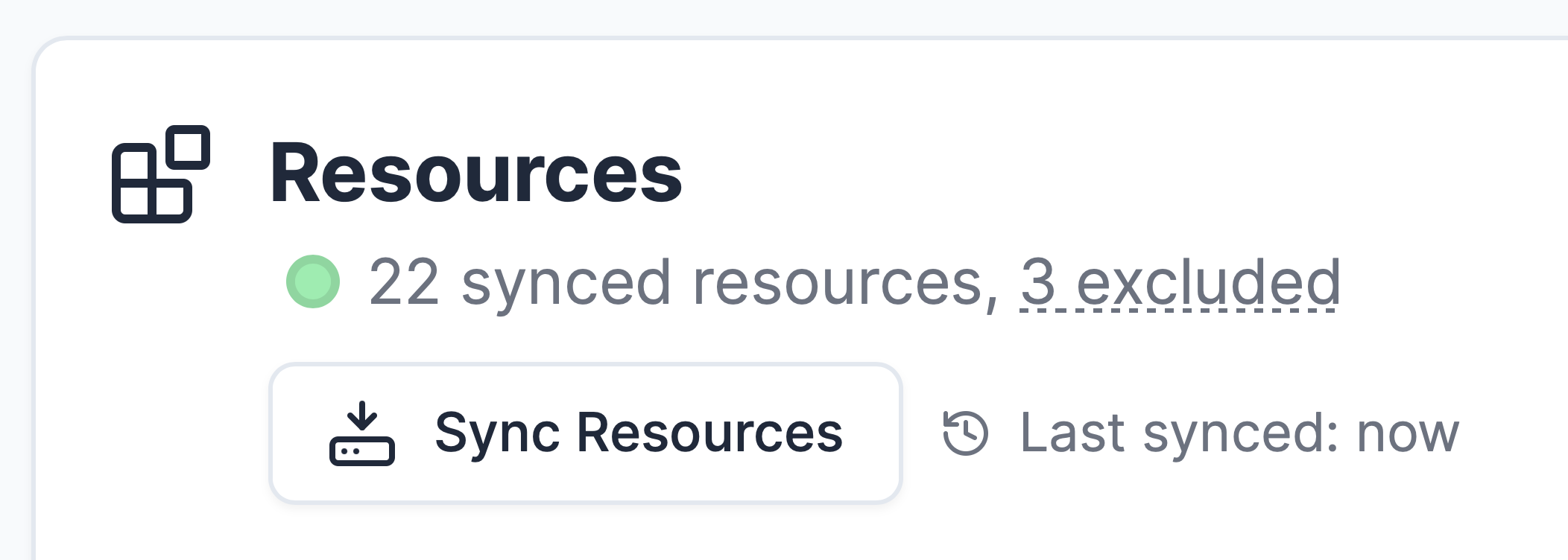
Microsoft BizTalk Server
Configuration
A BizTalk integration requires uploading a "binding file." The BizTalk binding file can be exported at both the application and server levels; that is up to you.
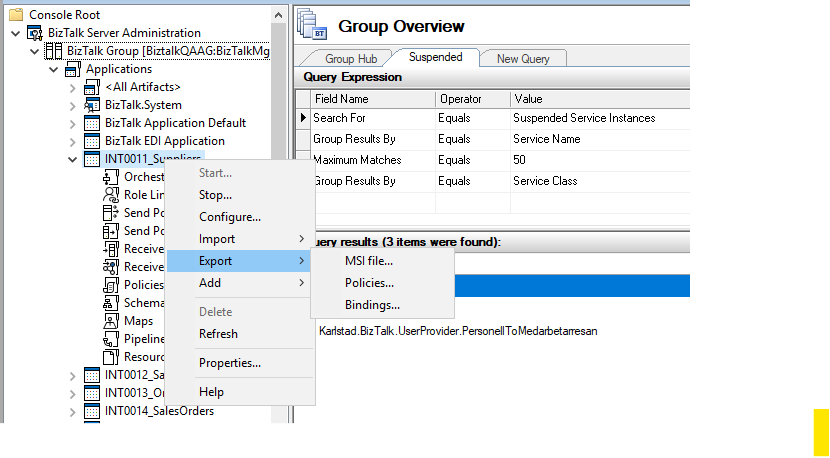
Resources
Revision will currently import the following types from BizTalk:
- Receive Port
- Send Port
The amount of listed resources may as such not be the same as the total resource count in your binding file.
